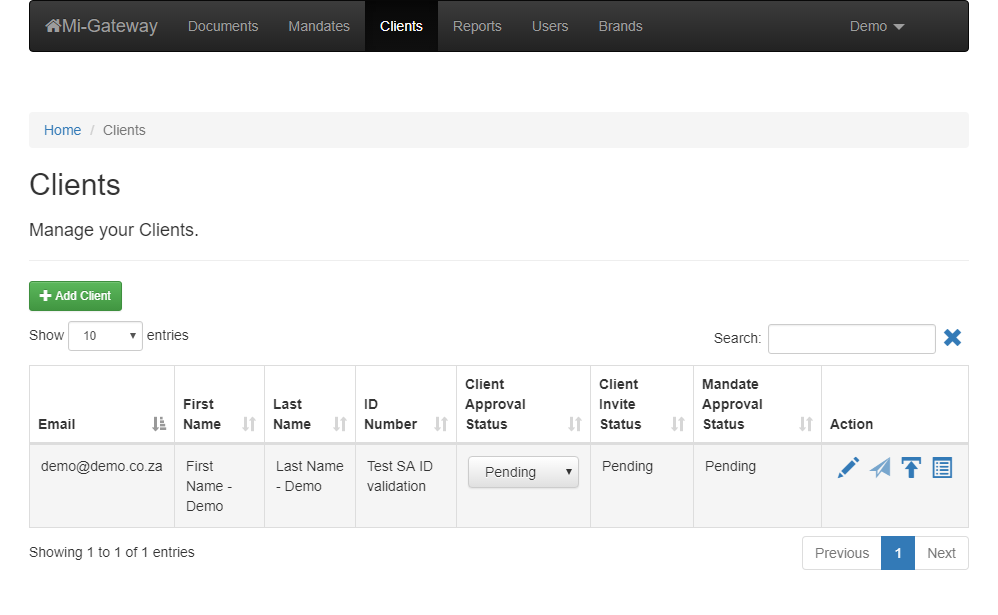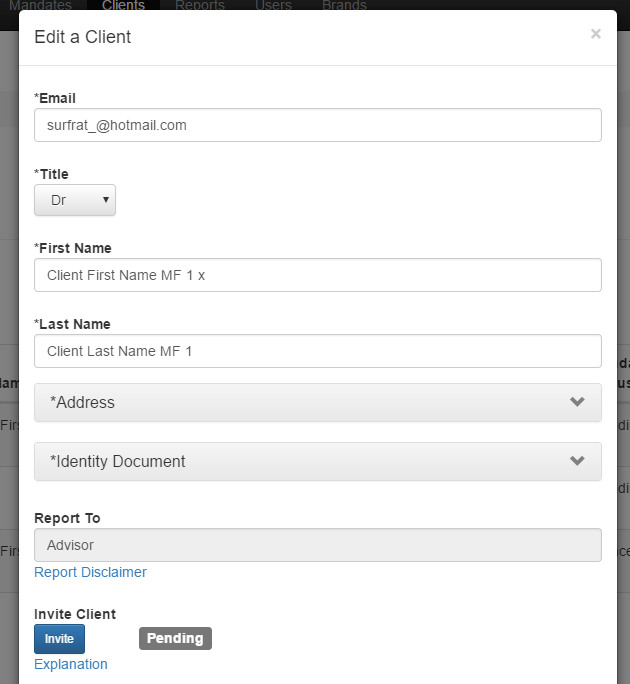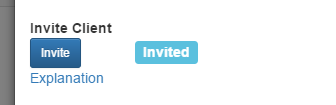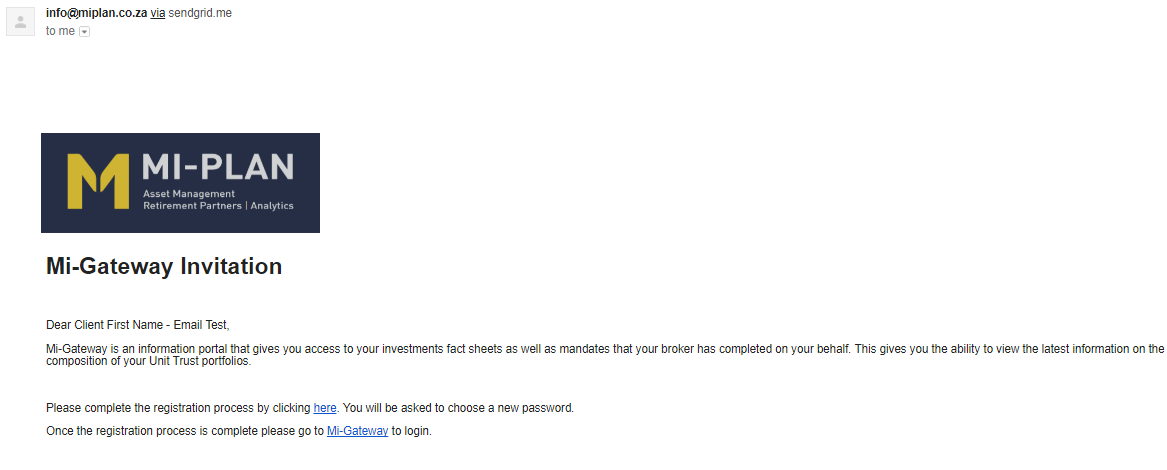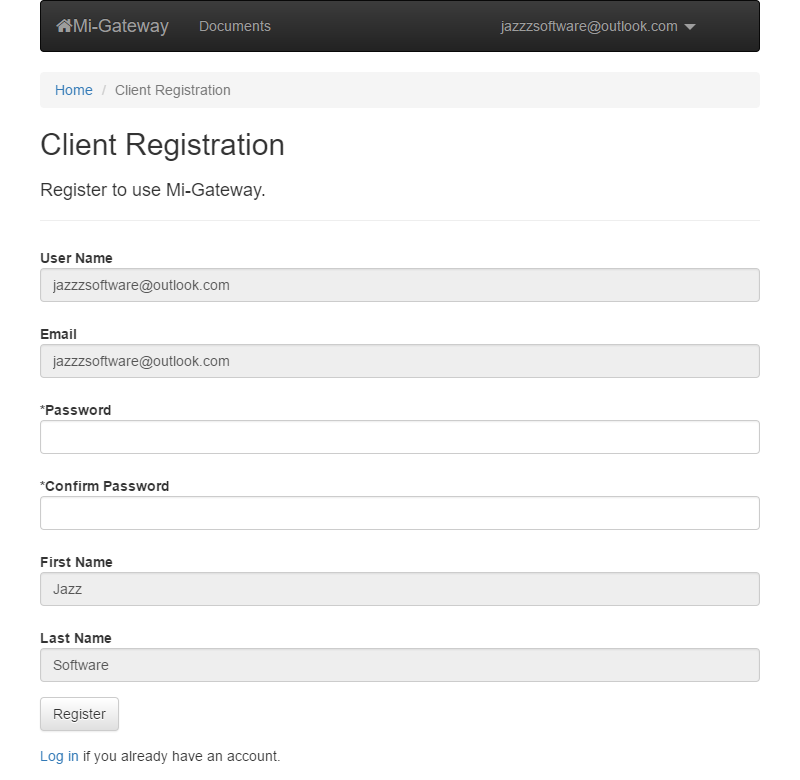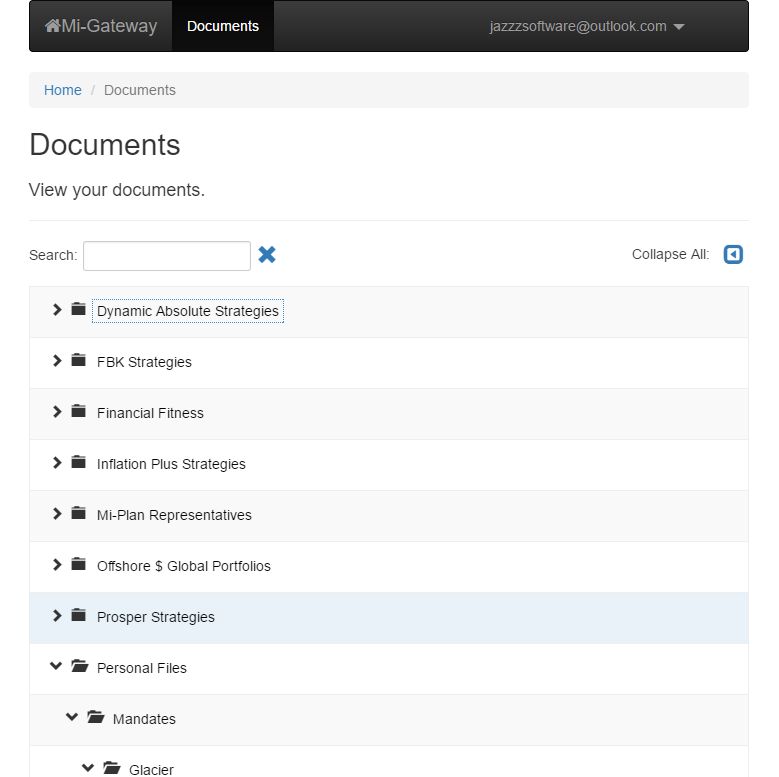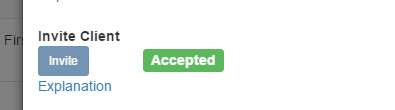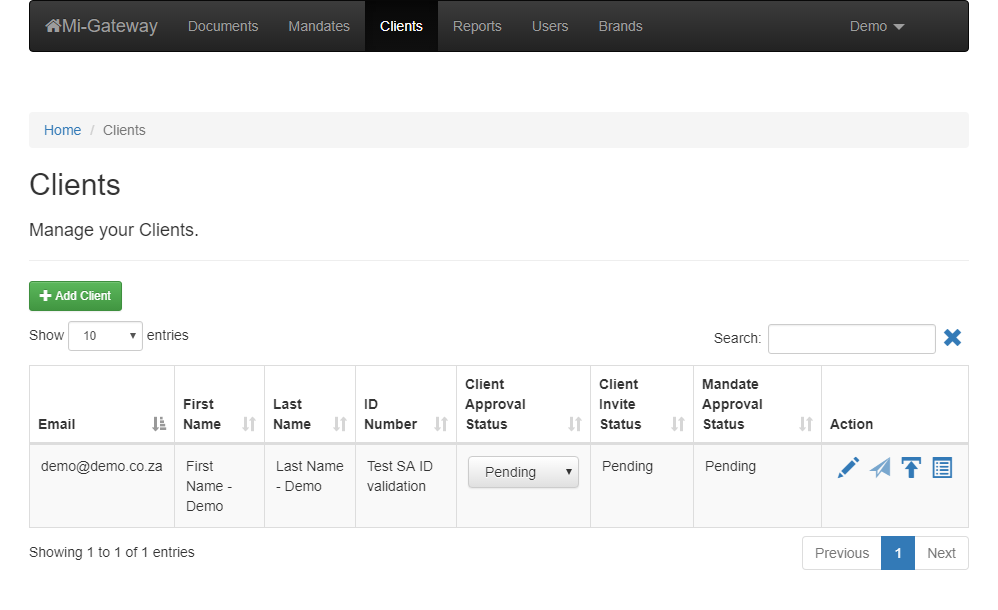|
1 Year
Annualised
Return |
2 Year
Annualised
Return |
3 Year
Annualised
Return |
4 Year
Annualised
Return |
5 Year
Annualised
Return |
|
Value |
Rank |
Value |
Rank |
Value |
Rank |
Value |
Rank |
Value |
Rank |
| Mi-Plan IP Global Macro B5 |
9.44 |
1/34 |
15.00 |
1/31 |
10.49 |
1/29 |
16.43 |
1/27 |
16.81 |
1/24 |
|
1 Year
Annualised
Return |
2 Year
Annualised
Return |
3 Year
Annualised
Return |
|
Value |
Rank |
Value |
Rank |
Value |
Rank |
Mi-Plan IP Global
Macro B5 |
9.44 |
1/34 |
15.00 |
1/31 |
10.49 |
1/29 |
|
4 Year
Annualised
Return |
5 Year
Annualised
Return |
|
Value |
Rank |
Value |
Rank |
Mi-Plan IP Global
Macro B5 |
16.43 |
1/27 |
16.81 |
1/24 |
Source: Financial Express 31 October 2018
* Returns are annualised if period is longer than 12 months. Annualised returns is the weighted average compound growth rate over the performance period measured.Fund returns shown are based on NAV-NAV unit pricings calculated from INET for a lump-sum investment with income distribution reinvested (after fees and cost).
For updated figures, please review the factsheet. http://zamiplanwordpress.azurewebsites.net/choosing-a-fund/#miplan-global-macro-fund